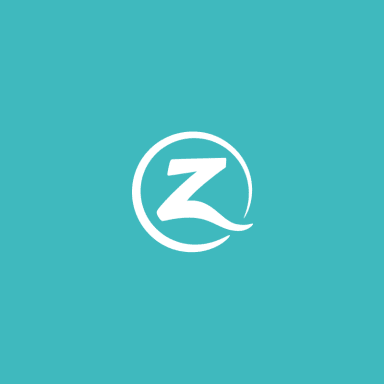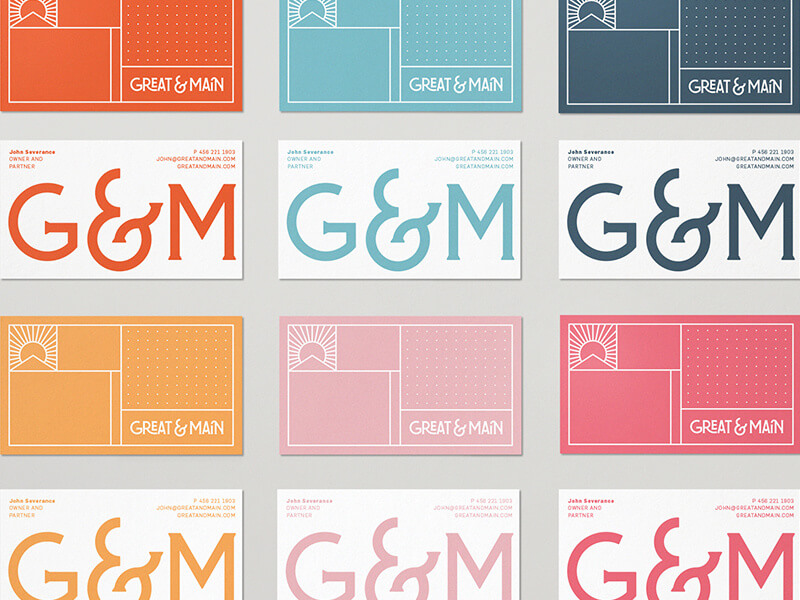Efficient Email Tips: Is going through your email taking up too much time out of your day? These tips can help you make quick work of going through new mail, plus keep your old mail easy to use.
Much incoming e-mail can be read once, then promptly deleted—this means less e-mail clutter to wade through. At the least, do a clean-up once a month.
Create email folders for specific clients, projects, or subject areas, rather than leaving them in your inbox forever. You can drag and drop to file each email, or you can create filters to drive emails automatically to a folder you designate. But don’t go overboard — too many narrow, specific folders makes it harder to locate emails later.
If your email software doesn’t allow you to create folders, an alternative is to use Save As to save emails as text files. Group them into directories by client, project, function, etc.
Use detailed subject headers – sometimes the whole message can be in the header! This saves time when searching for old e-mails later on.
Insert “NRN” in subject headers when no reply is necessary.
Customize your email software to display all the information you need at a glance. Microsoft Outlook allows you to add columns to your email screen.
Delete unneeded e-mails regularly. You usually only need to save the last message of an ongoing “conversation” – the most recent message contains quotebacks of all previous messages.
Keep your inbox lean so it becomes an extension of your To-Do list. Everything you must keep should be dragged into the correct folder. Only emails that require action should remain in the inbox for more than a day.
If you follow the above tips, you won’t need to print most of your emails – you can save time by filing and accessing them digitally! However, for a meeting away from your office or a project for which most information is not digital – then printing emails makes sense. Printing emails should be the exception however, not the rule.
Unfortunately, filters are no longer adequate to control spam. Consider a spam blocker that checks incoming emails against a list of “accepted senders” that you create. Two ‘permission-only’ programs are Postmaster Pro and Spam Arrest.
Create templates for routine replies
Last but not least, know when to telephone. Unless you need to send the same message a group, or keep a record of what you said when to whom, the phone may be faster.
Copyright 2003